Frequently Asked Questions
Need help? Find what you need here, or contact support
Installation
Every page is showing a message Liquid error: Could not find asset snippets/da-restock.liquid
Your theme updated and deleted our snippet file, or it changed and the snippet file did not get added. Please load snippet file using the tool at Support > Load Snippet
How do I make the restock notification form show on preorder items?
By default, the form will not show on preorder item, which are items with a quantity of less than or equal to 0, but that customers are still able to order.
To enable the form on preorder items, go to Settings > General Settingsand turn on Show form on preorder items under Display Settings > Preorder Settings
I only want the form to show on some products, and not on products I do not intend to restock.
Under Notifications > Edit Products, you can turn off the form for any products where you do not want it to show.
Notifications
How can I keep notifications from sending automatically if I only restock 1 of an item?
Under Settings > General Settingsset the Min Restock Quantity To Send Notifications to whatever threshold you would like.
We will not automatically send a notification until the inventory of any variant reaches that level. Please note, this is the variant quantity, not the allover product quantity. Therefore, if you have a threshold set to 5, and you restock 5 of size small and 2 of size large, we will only send notifications to those who have signed up for a size small.
Why are email notifications not sending automatically?
Below is a list of things to check if you find that the emails are not sent:
- Check under Settings > General Settingsin the Location Settings section that a location is selected to send notifications from. If no location is selected, automated emails will not send
- Under Settings > General Settings, make sure that that Automatically Email Restock Notifications to Customer is checked
- Under Settings > General Settings, make sure that the Min Restock Quantity to Send Notifications is a number that is less than or equal to the amount you are restocking
- If you are testing by putting a product that is out of stock in stock, and then immediately flipping it back to out of stock, it also will not work. It usually takes 10 minutes to an hour to send restock notifications, but can take up to 6 hours if Shopify does not send us the signal that you have updated the product. At the time we go to send emails, we check the stock quantity then. If it is already back to 0, we won't send an email. So you have to make sure to leave the product in stock.
How long does it take to send notifications?
Typically, the notification should send within 15 minutes, as Shopify notifies us everytime you update the product and we check whether notifications should be sent. However, the notification that you updated the product isn't guaranteed to be sent to us by Shopify, and sometimes they do not send it. In that case, it can take 6 hours for the notification to send.
If you are anxious to send notifications immediately, there is a manual "Send Now" button under Notifications > Current Sign Ups by the product. You can click this to trigger notifications to send immediately.
Customizing
I have updated the colors, but it is not displaying on my website
Your browser likely has your stylesheet cached. After changing colors under Settings > Change Colors, please try clearing your browser cache and doing a hard reload.
Still no luck? We can help!
Contact us and we’ll get back to you as soon as possible.